
SES adjust 3D TSD Geosteering Software

SES adjust 3D TSD Geosteering Software
Unless Office Updates are disabled, a Click-to-Run ("C2R") Microsoft Office installation will impose an update channel that controls how often non-security-related features of Office automatically update. This can be important because different versions of C2R Office will contain different sets of Microsoft Office bugs and bug fixes.
File|Account screen of a click-to-run Office app (e.g., Excel, Access, etc.) will usually display the currently subscribed update channel. Semi-Annual Channel is less susceptible to creating new problems in business processes that depend on Microsoft Office. To change your Office subscription update setting from the default 'Monthly Channel' to the more-stable 'Semi-Annual Channel', follow the below instructions.
If your click-to-run Office is ProPlus, Business, or similar, your I.T. administrator may be able to change this setting and push it to all users from an online Office account portal or through group policy administration. However, individual users may need to Repair their Microsoft Office from Add/Remove Programs to force the Office version to refresh after an update channel change.
The following easy steps should perform the task of switching your Office to 'Semi-Annual Channel'.
1. Launch Command Prompt as an administrator.
enter "cmd" from Start|Run and then press CTRL+SHIFT+ENTER, or,
right-click Command Prompt and select Run as Administrator as shown below.
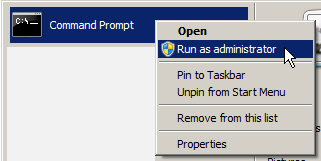
2. Enter three commands as shown below (copy/paste one at a time, pressing Enter each time) into Command Prompt. The picture shows how it should look from Command Prompt.
cd C:\Program Files\Common Files\Microsoft Shared\ClickToRun
officec2rclient.exe /changesetting Channel=Deferred
officec2rclient.exe /update user

3. Should you later wish to resume to 'Monthly Channel', repeat these steps and change text 'Channel=Deferred' above to 'Channel=Current'.
FYI and by design, Office 2024|2021|2019 does not change/update as does C2R Office.